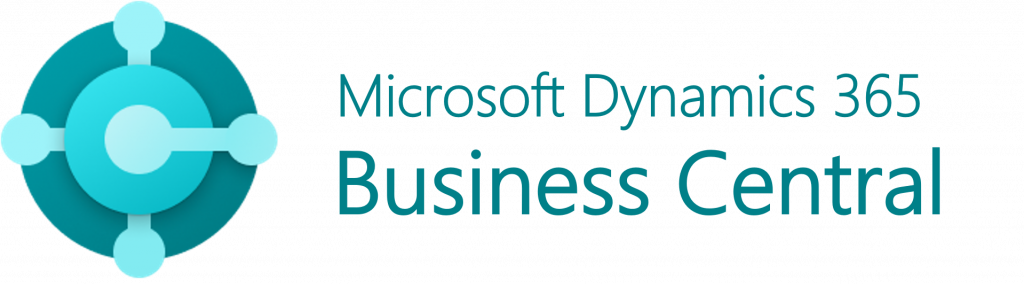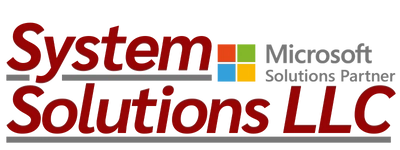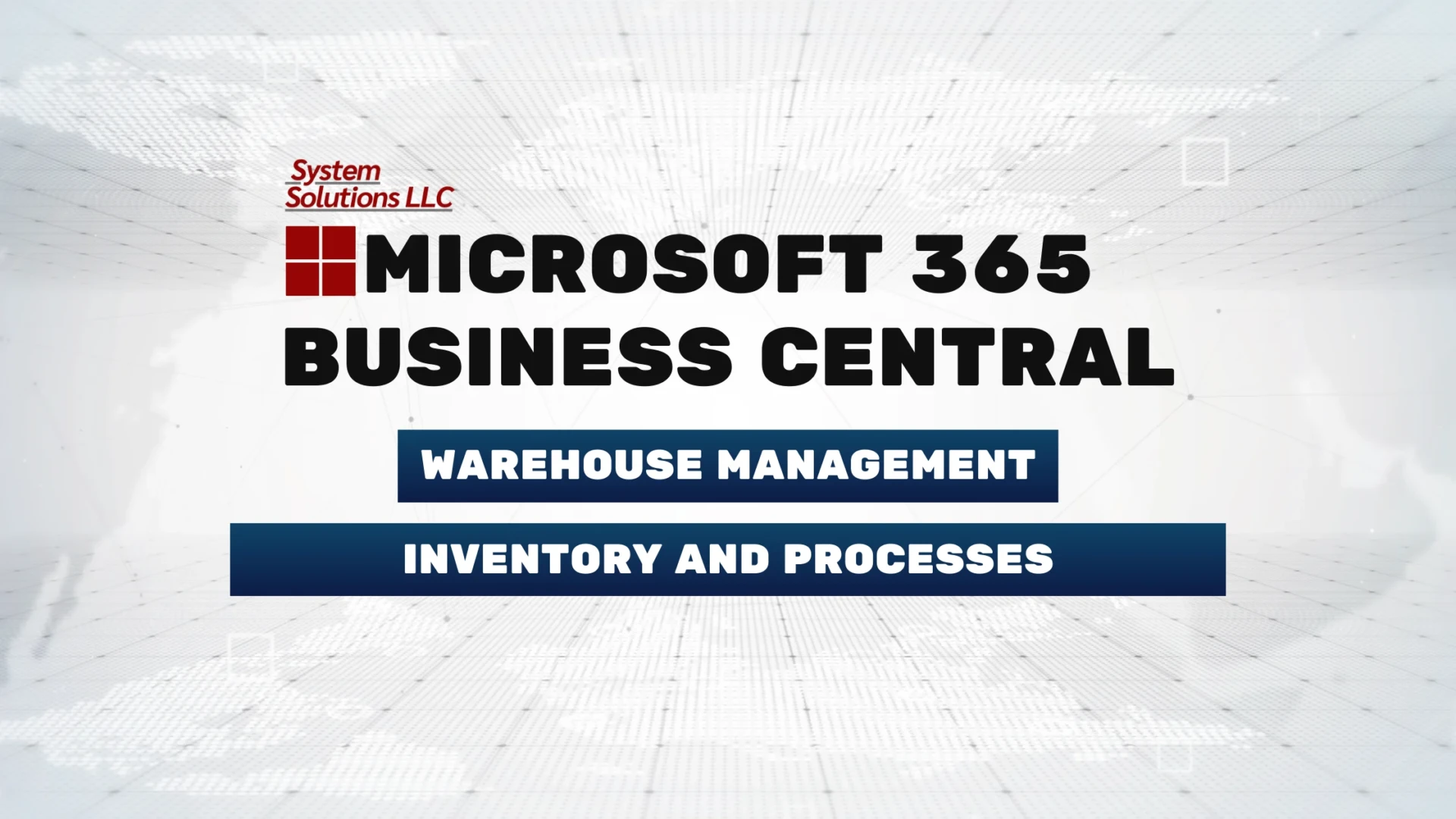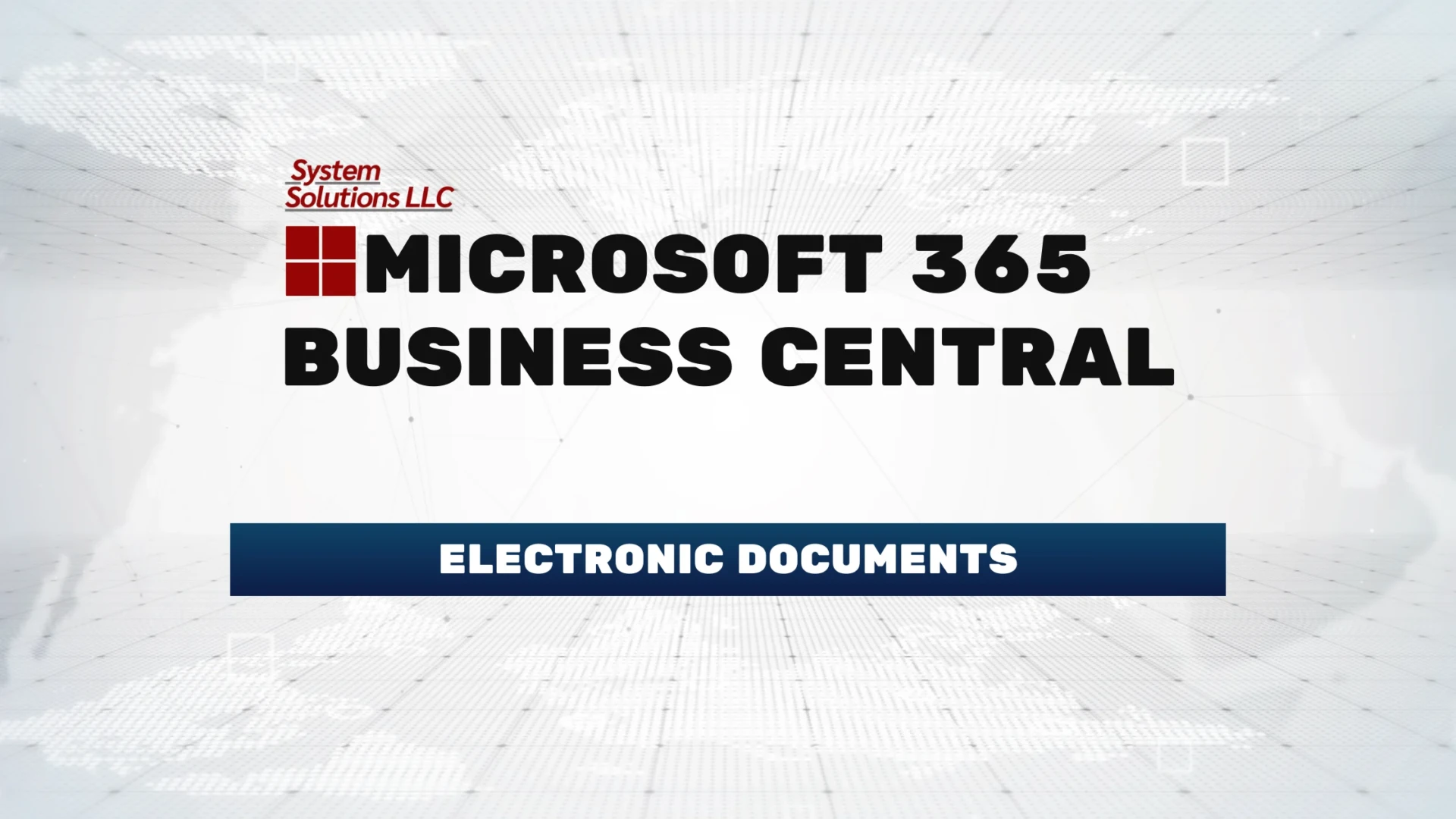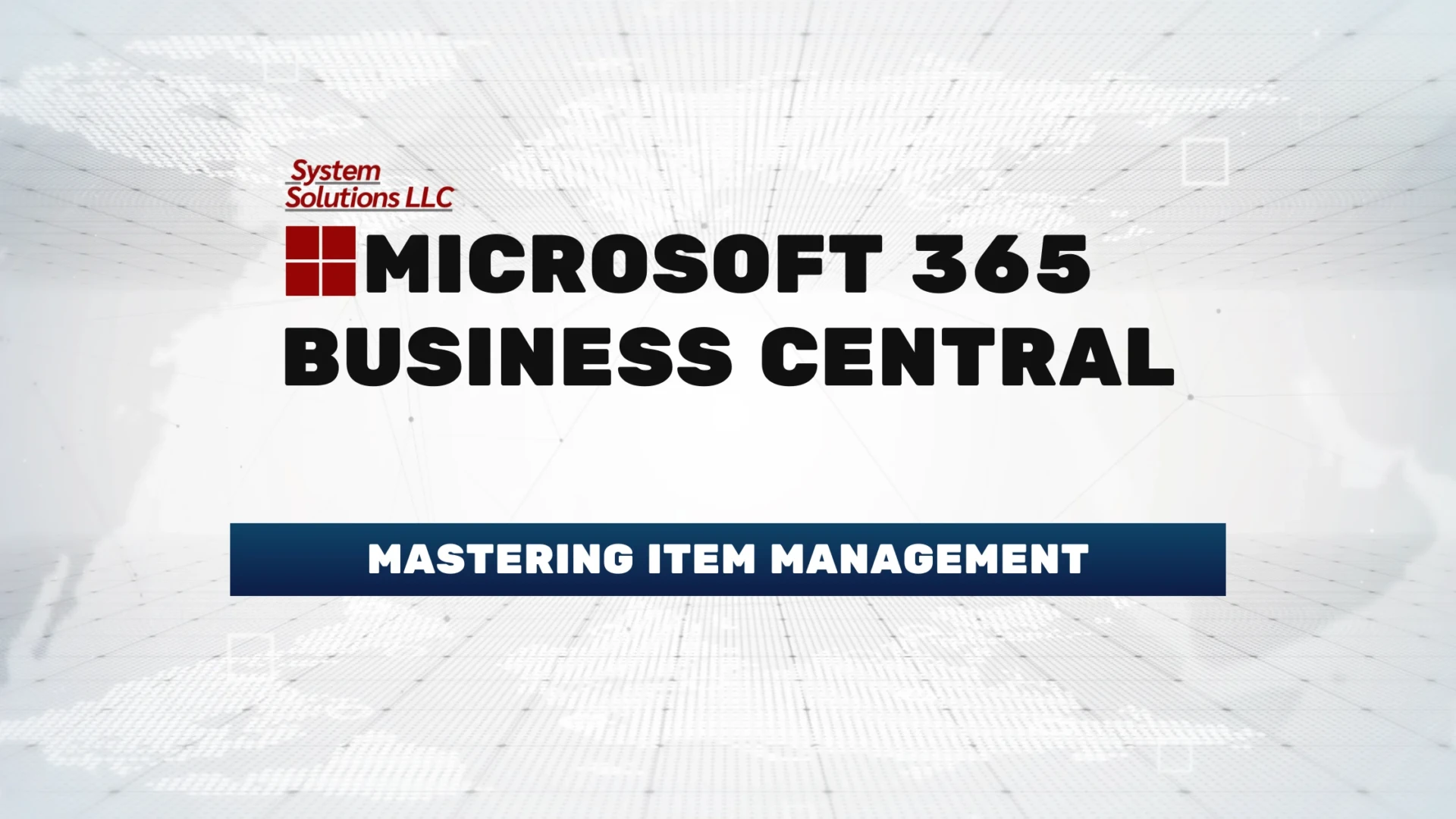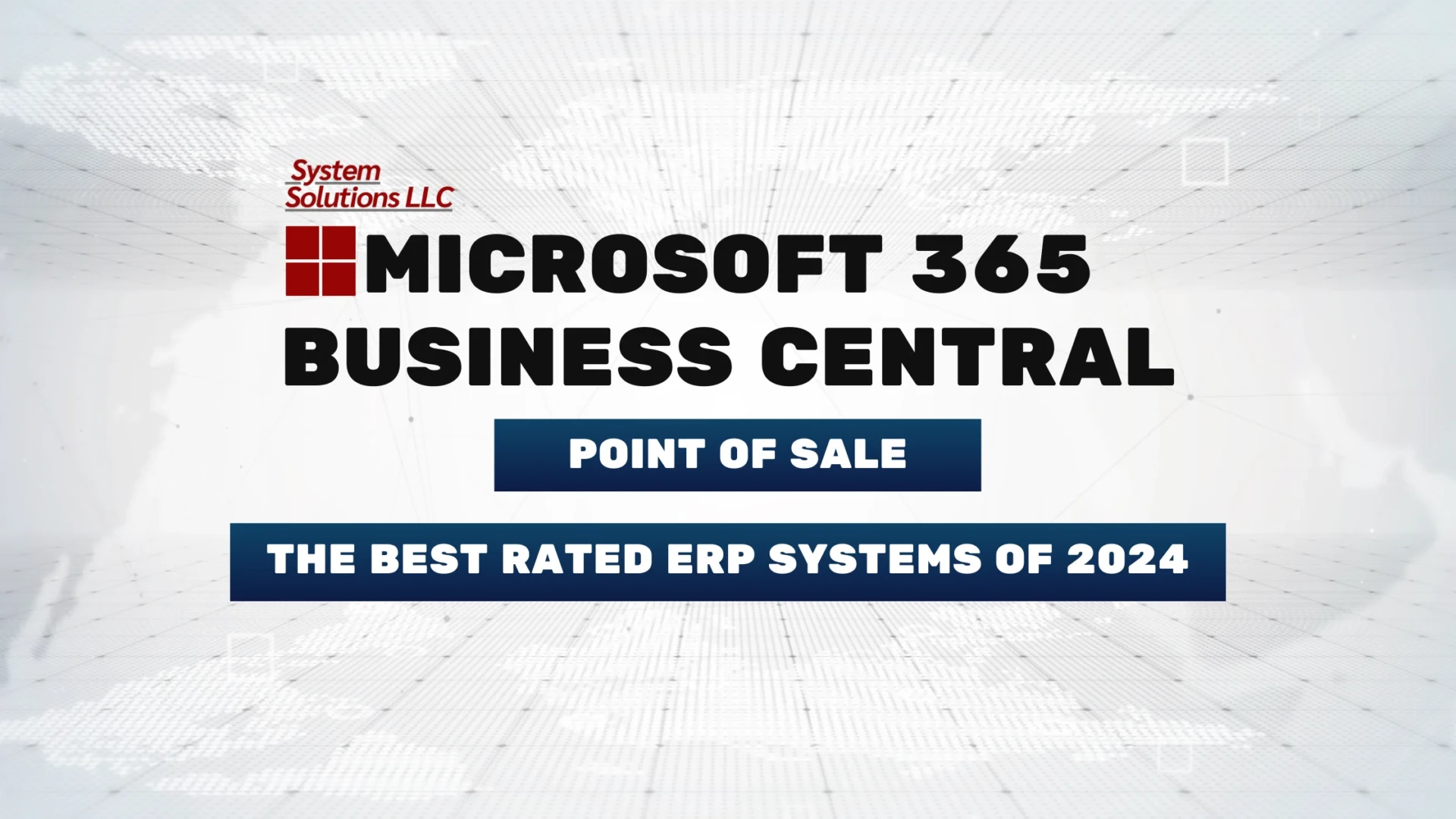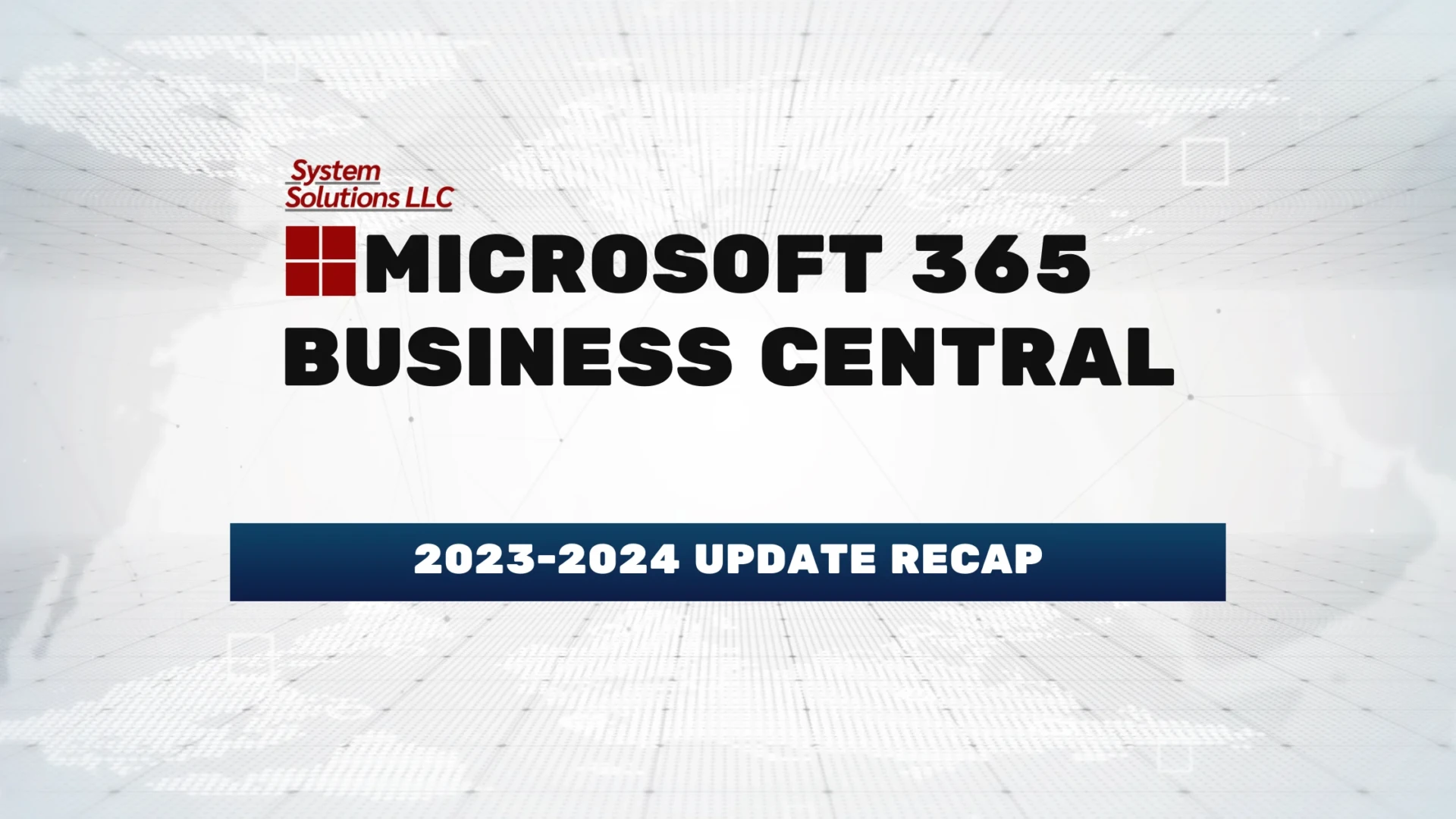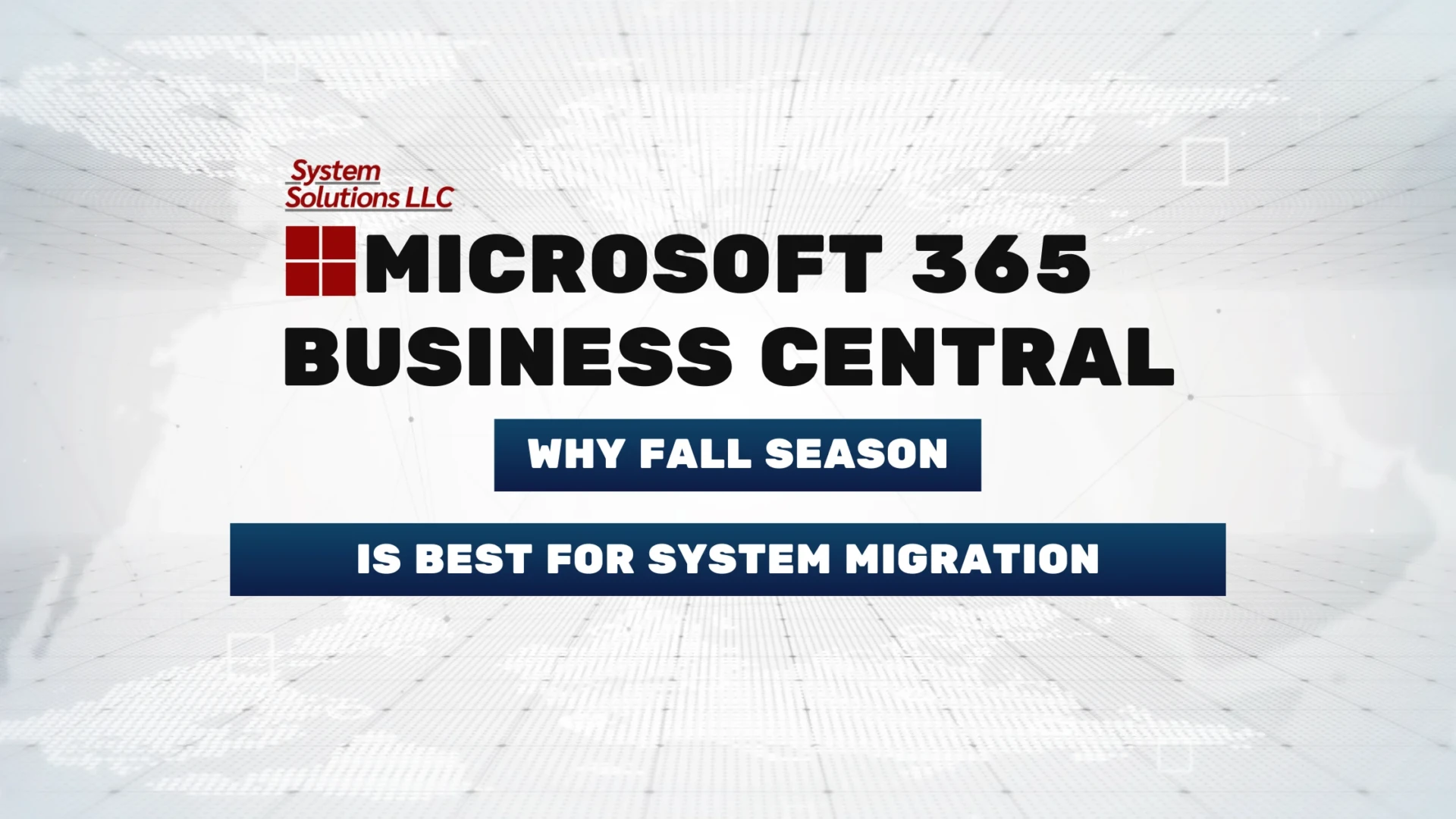Managing a warehouse can be a headache at times. It’s not just about storing goods; it’s a dynamic space where every item has a specific location and purpose. In this article, we’ll show you how various aspects of warehouse management, can be simplified using Microsoft Dynamics 365 Business Central so your business can excel in inventory management and operations for years to come.
Table of Contents
Understanding Warehouse Management
Businesses that handle physical goods rely on two important aspects:
- Inventory Overview: Knowing what is in the warehouse and where it is located.
- Handling Goods: The ability to receive, pick, and ship items quickly and accurately.
Implementing effective warehouse features in Business Central can improve these capabilities. Features like bins, warehouse shipments, inventory picks, and movement worksheets etc… can be combined in various ways to match your business’s growing needs.
Configuring Warehouse Features
Configuring your warehouse involves choosing the right options and processes without causing unnecessary complexity. Let’s break down these configurations based on their difficulty levels:
1. No Dedicated Warehouse Activity
- Flow: Items are posted directly from orders and journals.
- Bin Code: Optional; controlled by specific settings.
- Typical Flows: Purchase order, sales order, production order to consumption journal.
2. Basic (Consolidated or Order-by-Order)
- Flow: Combined receiving/shipping for multiple orders, or per order.
- Settings: Require receipt and shipment; optional bin code.
- Typical Flows: From purchase orders to warehouse receipts or inventory put-aways.
3. Advanced (Consolidated with Directed Activities)
- Flow: Combined activities for multiple documents; directed pick/put-away.
- Settings: Advanced settings including mandatory bin codes.
- Typical Flows: Involves steps like warehouse picks using pick worksheets.
As your business grows, these processes may need some adjusting, involving multiple departments and steps, from order creation to the posting of warehouse shipments.
How To Setup Up Warehouse Management in Business Central in a Step-by-Step Guide
Modeling the Physical Warehouse in Business Central: Your warehouse’s physical setup in Business Central can greatly impact production. You have options like shelves, locations, or bins, each with its pros and cons. Locations are typically preferred for operations spread across geographical areas, while bins are ideal for suggesting item placements.
The Workflow of Warehouse
Understanding the typical workflow:
- Basic Flow: Involves inventory put-aways and picks on an order-by-order basis.
- Advanced Flow: Utilizes warehouse receipts and shipments for consolidated orders.
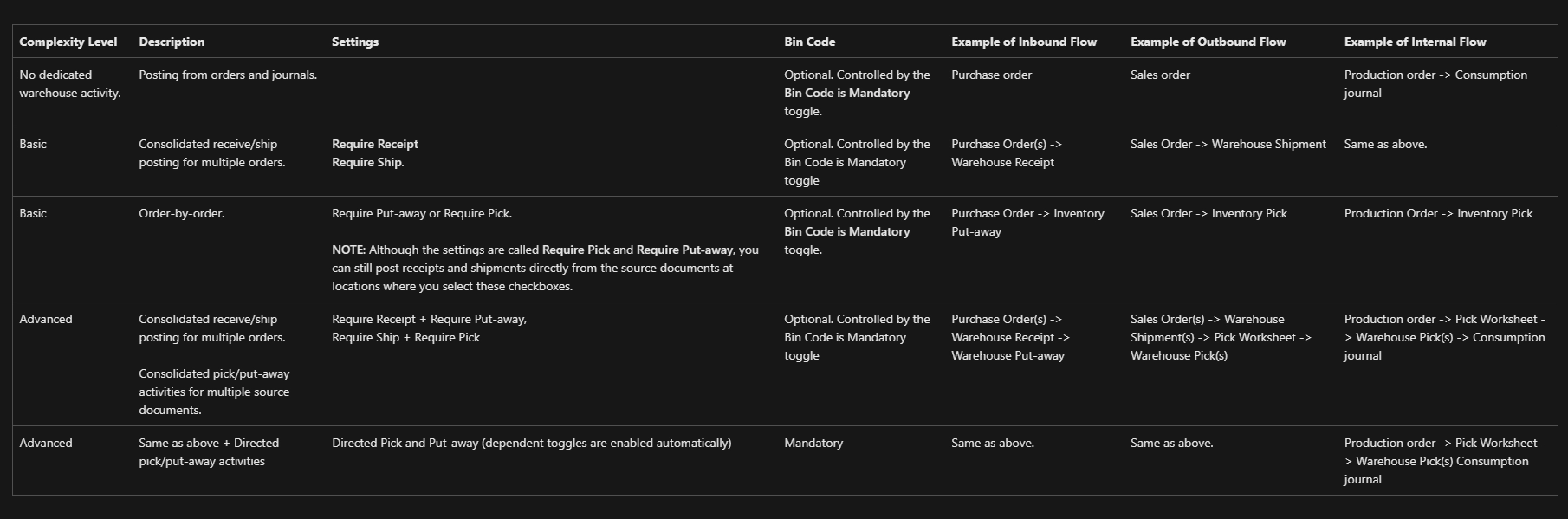
Terminology and Documents in Warehouse Management
Complexity Levels
- Basic and Advanced: These terms signify the complexity levels in warehouse setups, supported by different documents.
Warehouse Flows
- Inbound, Outbound, and Internal Flows: These include moving items into and out of the warehouse, and handling items within the location.
Documents
- Basic Documents: Inventory Put-away, Inventory Pick, Inventory Movement, Item Journal, Item Reclassification Journal.
- Advanced Documents: Warehouse Receipt, Put-away Worksheet, Warehouse Put-away, Pick Worksheet, Warehouse Pick, Movement Worksheet, Warehouse Movement, Internal Warehouse Pick, Internal Warehouse Put-away, Bin Creation Worksheet, Bin Content Creation Worksheet, Warehouse Item Journal, Warehouse Item Reclassification Journal.
Key Pages and Settings
- Bins and Bin Content: Bins are the smallest storage units and can be fixed, dedicated, or default. Bin types and rankings optimize warehouse activities.
- Zone and Warehouse Class: Grouping bins into zones and assigning classes manage workflow.
- Location and FEFO (First Expired First Out): Locations define the physical structure, and FEFO ensures items are picked based on expiration dates.
- Put-away Template: Prioritized rules for placing items in bins.
Conclusion
Warehouse management is a complex but crucial part of any business dealing with physical goods. By understanding the different configurations, workflows, and terminologies, and effectively using Business Central’s features, businesses with warehouses can easily setup their warehouse operations, ensuring organization and accuracy in handling their inventory.
FAQ
How To Setup Up Warehouse Management in Business Central in a Step-by-Step Guide?
1. Understand Your Requirements
Before setup, it’s crucial to understand your warehouse’s specific needs. Do you need basic inventory management, or do you require advanced features like directed pick and put-away?
2. Accessing Business Central
Log into your Microsoft Dynamics 365 Business Central account. You’ll need administrative privileges to make changes to the warehouse setup.
3. Setting Up Locations
Navigate to the ‘Warehouse’ module.
Here, you’ll start by setting up ‘Locations’. Each ‘Location’ represents a physical or logical warehouse.
Define each location’s specific settings, such as whether it requires shipment, receipt, put-away, or pick processing.
4. Configuring Bins
If your warehouse process involves using bins, you’ll need to set these up under each location.
Define bin types (like RECEIVING, PICKING, SHIPPING) and set up rules for how items are placed in and picked from these bins.
5. Implementing Bin Policies
Establish policies for bin selection, such as First Expired First Out (FEFO) for perishable goods, or other criteria based on your inventory needs.
6. Setting Up Warehouse Employees
Assign users as warehouse employees and define their roles and permissions within the warehouse management system.
7. Defining Item Attributes
Each inventory item needs to be set up with attributes like unit of measure, dimensions, and any specific handling requirements.
8. Configuring Warehouse Processes
Depending on the complexity of your operations, configure the necessary warehouse processes. This could include setting up workflows for receiving, put-away, picking, and shipping.
9. Testing the Setup
Before going live, test your setup. Create test transactions like a purchase order and walk it through your defined warehouse processes to ensure everything works as expected.
10. Training Staff
Ensure that your warehouse staff are trained on the new system. Proper training is important for a smooth transition.
11. Going Live and Monitoring
Once you’re confident with the setup, go live. Continuously monitor the system for the first few weeks to quickly address any issues that may arise.
Tips for Success
Customization: Business Central is highly customizable. Don’t hesitate to tweak it to fit your exact how you want it.
Documentation: Keep a detailed record of your setup process. This documentation will be invaluable for troubleshooting and training.
Seek Help: If you encounter challenges, don’t hesitate to reach out to System Solutions Microsoft Business Central Professionals.